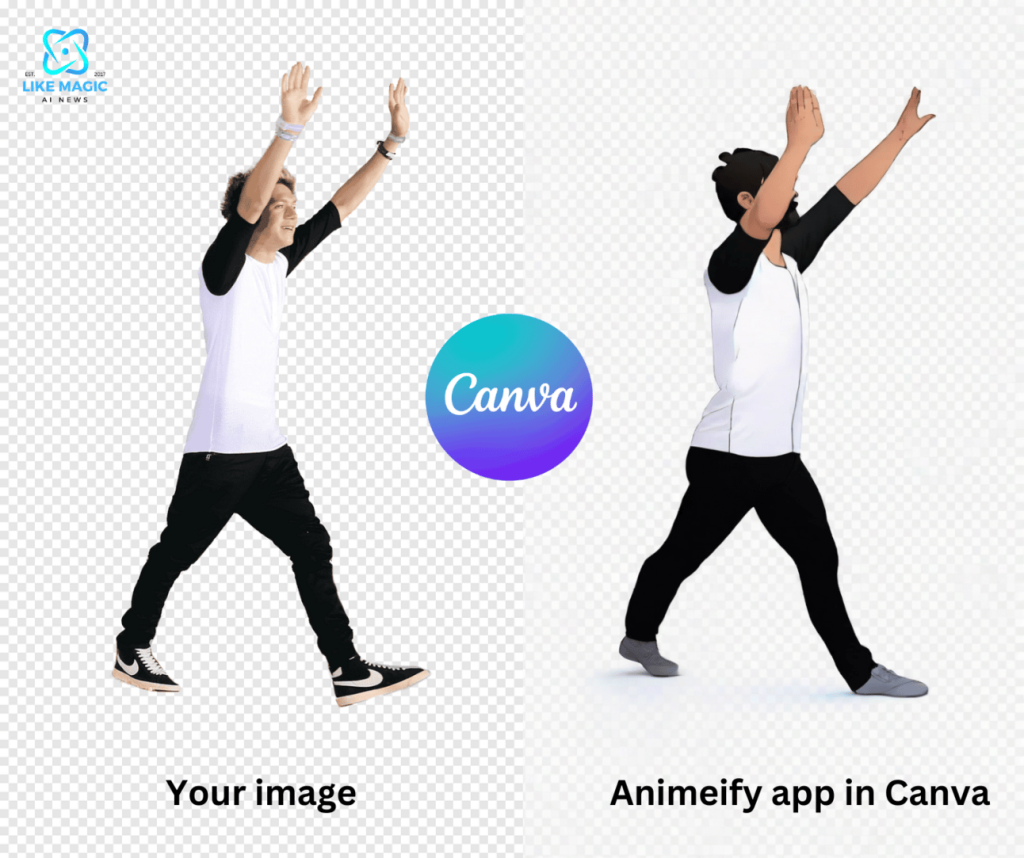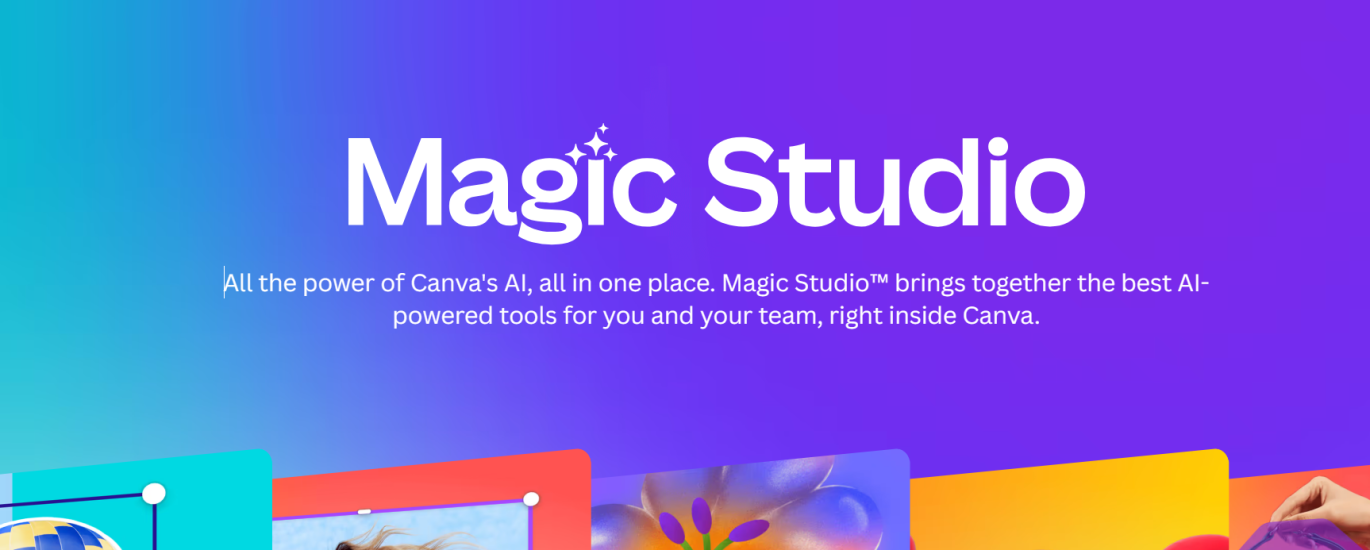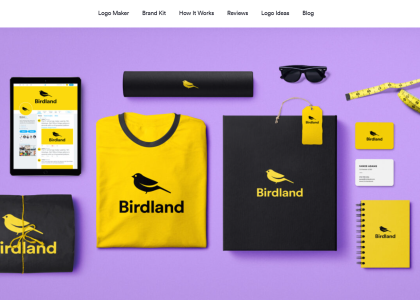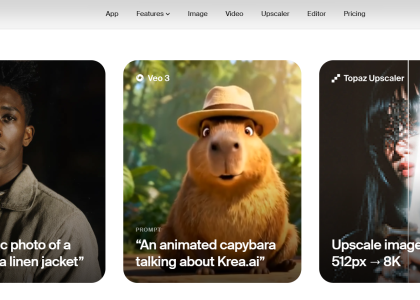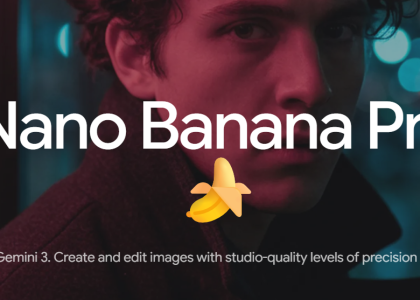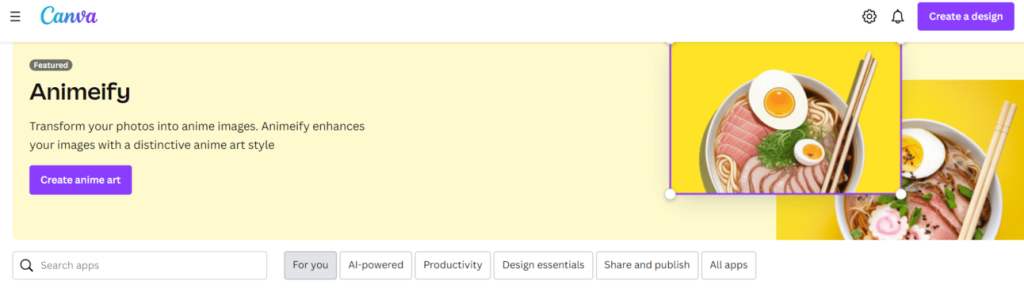
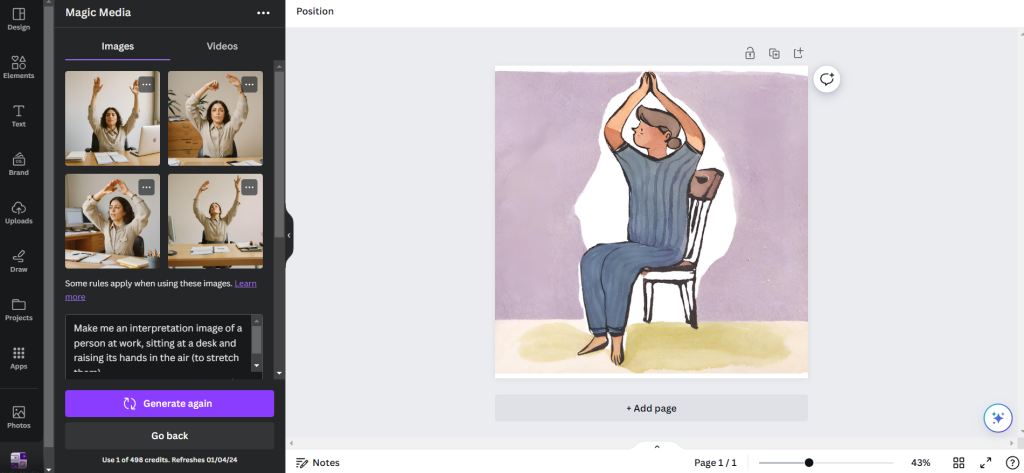
Another great use of Canva is that it has a bunch of great additional applications integrated into it. You can use the Animeify app AI engine within Canva to transfer your photos into drawings (on the left in the main tab, select applications → and search for Animeify application). You just take your phone and take a picture of yourself or someone else in the position you need and let Animeify transfer it into the drawing. We tried it, and it seems very good👇