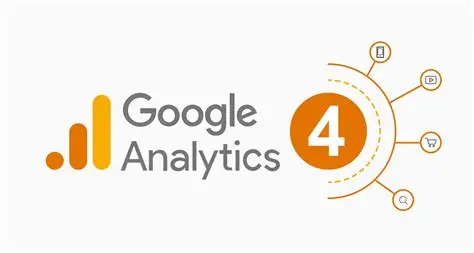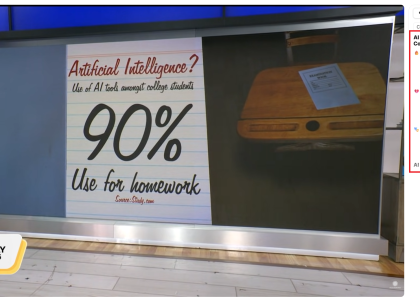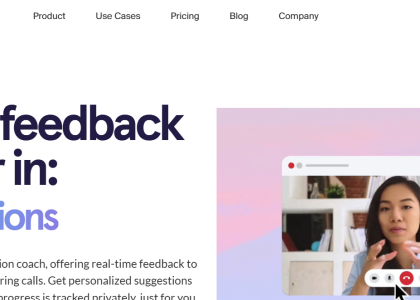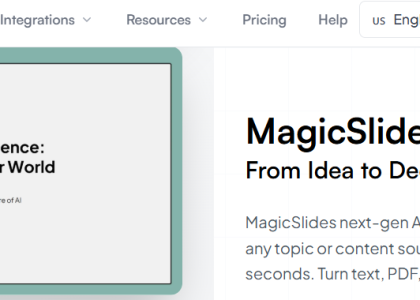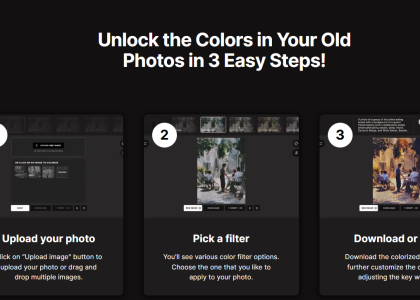AI Is the New SEO — Here’s How to See the Traffic It Sends!
Here’s the spicy truth: AI tools are the new homepage of the internet. People ask ChatGPT/Gemini/Perplexity “Who should I hire for X?” and boom—your page shows up in the reply with a link. Those clicks are free, high-intent, and quietly landing on your site right now.
The problem? In Google Analytics 4 (GA4), that traffic often gets shoved into “Referral” or even “Direct” like a pair of socks in a junk drawer. Let’s pull it out, label it AI Tools, and watch it like a hawk. Because it is booming!
Below is a clean, step-by-step setup you can do in under an hour: GA4 + WordPress + an AI traffic view that makes you look like a wizard in your next company meeting. Because you have all the data!
What counts as “AI traffic,” exactly?
Any visit that starts from an AI assistant’s built-in browser or link preview: ChatGPT (chatgpt.com), Gemini (gemini.google.com), Perplexity (perplexity.ai), Microsoft Copilot (copilot.microsoft.com), Claude (claude.ai), Poe, Character.AI, You.com, etc. We’ll capture these referrers with a single regex rule and group them as AI Tools inside GA4. The mechanism is dead simple: we create a custom Channel Group and tell GA4, “If session source matches these AI domains → file under AI Tools.”
Part A — Set up (or confirm) GA4 on your site
1) Create or open your GA4 property
In GA4, go Admin → Property → Data streams → Web. If you don’t have a web stream yet, create one. Copy your Measurement ID (looks like
G-XXXXXXX).
2) Add GA4 to WordPress (the easy way: Site Kit)
In your WordPress dashboard go Plugins → Add New → search “Site Kit by Google” → Install → Activate.
Go Site Kit → Settings → Connect more services → Analytics and pick your GA4 account → property → web data stream, or let Site Kit create them. Done.
Prefer GTM? Totally fine—install GA4 via Google Tag Manager using your Measurement ID.
3) Verify it’s firing
Open Reports → Realtime in GA4, then visit your site in another tab. You should see at least one active user (you).
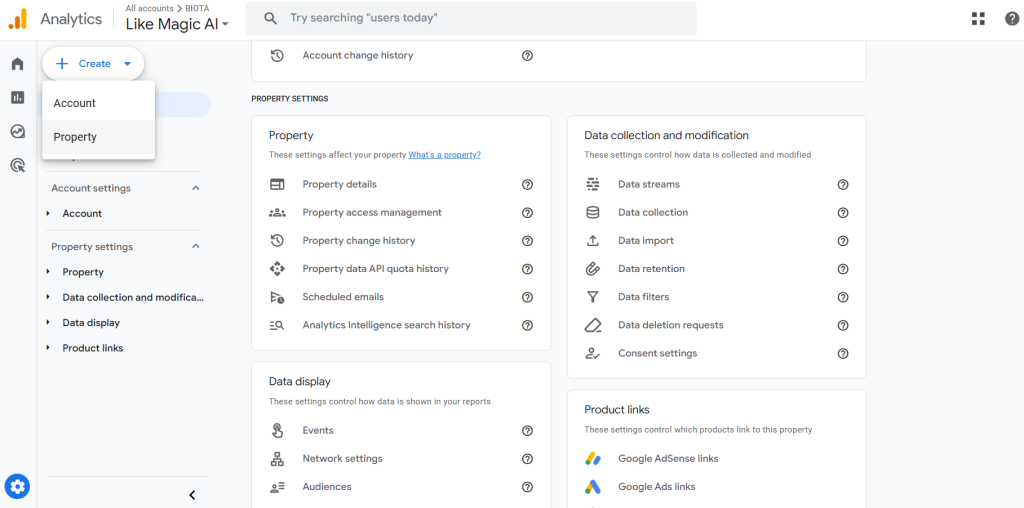
Part B — Spin up an AI Tools channel in GA4 (so it’s not buried in “Referral”)
By default, you can’t edit Google’s Default channel group, but you can create a Custom channel group that re-labels traffic retroactively in reports. We’ll clone the defaults, add a new AI Tools rule, and place it above Referral so AI visits get caught first.
Step-by-step
-
In GA4, go Admin → Data display → Channel groups → Create new channel group (or copy the default).
-
Click Add new channel. Name it AI Tools.
-
Add condition group → Session source → matches regex and paste the list below.
-
Reorder your new AI Tools channel above Referral. Save. (Order matters—GA4 processes top-to-bottom.)
.*chatgpt.com.*|.*perplexity.*|.*edgepilot.*|.*edgeservices.*|.*copilot.microsoft.com.*|.*openai.com.*|.*gemini.google.com.*|.*nimble.ai.*|.*iask.ai.*|.*claude.ai.*|.*aitastic.app.*|.*bnngpt.com.*|.*writesonic.com.*|.*copy.ai.*|.*chat-gpt.org.*
This isn’t holy scripture—feel free to add/remove domains as the ecosystem evolves. (Some teams also include specific Bing/Copilot patterns; your mileage may vary.)
Where you’ll see it: Go Reports → Acquisition → Traffic acquisition, then switch the dropdown at the top to your custom channel group. You’ll now see AI Tools as its own line with sessions, engaged sessions, conversions, etc.
Part C — Build a quick “AI Only” Exploration (deeper analysis)
If you want a sandbox to slice AI traffic by page, campaign, or country:
-
Go Explore → Blank.
-
Add Dimensions: Session source / medium, Page referrer, Landing page.
-
Add Metrics: Sessions, Engaged sessions, Conversions (or your key event).
-
Filter: Session source / medium matches regex using the same AI pattern.
This view makes trend-spotting obvious and is great for screenshots to share with the team.
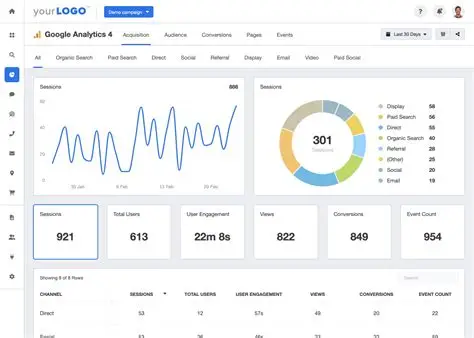
Troubleshooting & pro moves
Don’t see “Channel groups”? You need Editor (or higher) on the property. Ask an admin.
Data looks “stuck” in Referral? Double-check the regex (no stray spaces), and make sure AI Tools sits above Referral in the channel list.
“Direct” stealing traffic? That happens when referrers aren’t passed. The exploration trick with Page referrer helps confirm what’s actually coming from AI previews vs. naked direct hits.
Regex 201: As new AI domains pop up, just append them to your pattern. If regex makes your eyes glaze over, this refresher helps.
WordPress setup, end-to-end (copy/paste to your SOP)
Install GA4 (Site Kit)
WP Plugins → Add New → “Site Kit by Google” → Install → Activate
Site Kit → Settings → Connect more services → Analytics → select GA4 property & web stream.
Confirm Measurement ID
GA4 Admin → Data streams → Web → Measurement ID (starts with
G-).
Realtime test
GA4 Reports → Realtime, open your site in an incognito window, make sure you show up.
Create “AI Tools” channel
GA4 Admin → Data display → Channel groups → Create new → Add new channel → Session source matches regex → paste the pattern → drag above Referral → Save.
Report it
Reports → Acquisition → Traffic acquisition → Channel group = Your custom
Or build the Explore view for richer slicing.
Why this matters (and what to do with it)
Narrative: When AI recommends you, that’s a trust signal. Track it.
Content: Find which pages AI loves—then 10x them.
PR/BD: If Perplexity keeps citing your case study, pitch similar outlets.
SEO: AI is the new meta-search. Being cited there is a leading indicator before rankings move.
TL;DR (DJ-style)
AI is already sending you free, high-intent traffic.
GA4 hides it; we unhide it with a custom channel group + regex.
WordPress + Site Kit = five-minute install.
Share a Looker dashboard, look like a genius.