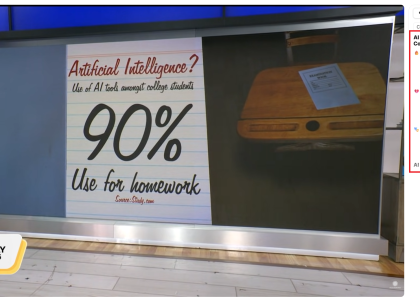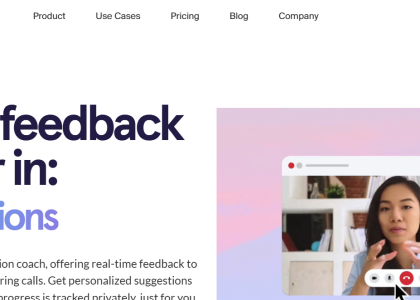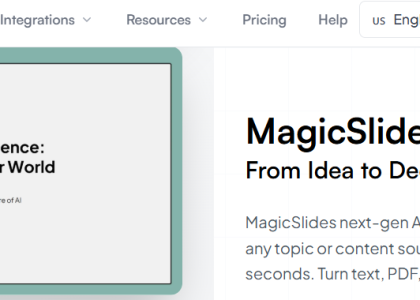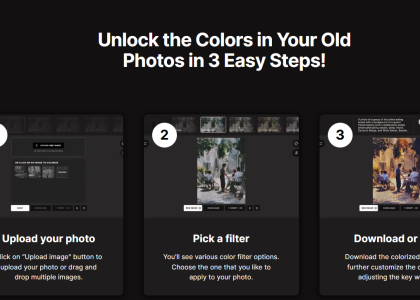Alright listen up.
You know how sometimes you stare at your screen thinking,
“Man, if only I could magically create the exact image I’m thinking of… without spending 17 hours on Photoshop, a YouTube course, and questioning my life choices…”?
Good news, my friend: Canva heard your prayers and said, “Hold my beer.” 🍻
Introducing:
Dream Lab — the Canva cheat code for making AI-generated art that actually looks good.
What is Dream Lab?
In simple words:
Dream Lab = AI image generation + Style cloning + Instant editing power-up.
Here’s what it does:
Upload any image you love (a retro poster, a vibey painting, a coffee-stained napkin with good colors — whatever).
Dream Lab scans the style like a tiny AI wizard. 🧙♂️
You tell it: “Yo, gimme more like this.”
Boom. Instantly spits out fresh images that match the vibe you wanted.
And the best part?
The images go straight into your Canva project, ready for filters, stickers, fancy apps — you name it.
Why Dream Lab is Actually SICK 😎
Unlike other AI tools that generate images you have to save, download, cry over, and re-upload somewhere else…
Canva said: “Let’s skip the pain.”
Auto-Import: Your generated images drop directly into Canva. No dragging files like it’s 2007.
Full Editing: Apply Canva’s massive toolkit of text, graphics, animations, and stickers in like 5 seconds.
Instant Remixing: Want to turn your AI art into a jigsaw puzzle? A printable poster? A Valentine’s Day meme? There’s an app for that inside Canva. (More on that below.)
How to Get Started with Dream Lab (Step-by-Step)
Alright, ready to unleash your inner Picasso? Here’s how to do it:
🎯 Step 1: Open Canva
Log into your Canva account.
(If you don’t have one, seriously — it’s 2025 — make one. It’s free.)
🎯 Step 2: Find Dream Lab
Hit “Apps” on the left sidebar inside the Canva editor.
Search for “Dream Lab” or sometimes just “AI Image Generator” depending on your version.
Click Start and prepare to feel like a wizard.
🎯 Step 3: Upload Your Style Image (Optional but Awesome)
If you want to mimic a particular style, upload a photo/artwork you like.
Dream Lab will analyze the colors, vibe, brushstrokes, and general aura.
If you don’t upload anything, it still generates magic — just more freestyle.
🎯 Step 4: Enter Your Prompt
Describe what you want:
(Example: “A futuristic cityscape in watercolor style” or “A cat running a lemonade stand in outer space.”)Click Generate.
🎯 Step 5: Celebrate 🎉
Your new AI image will appear directly inside your Canva workspace.
Now you can move it around, crop it, add text, throw filters on it, or turn it into an NFT (joking, mostly).
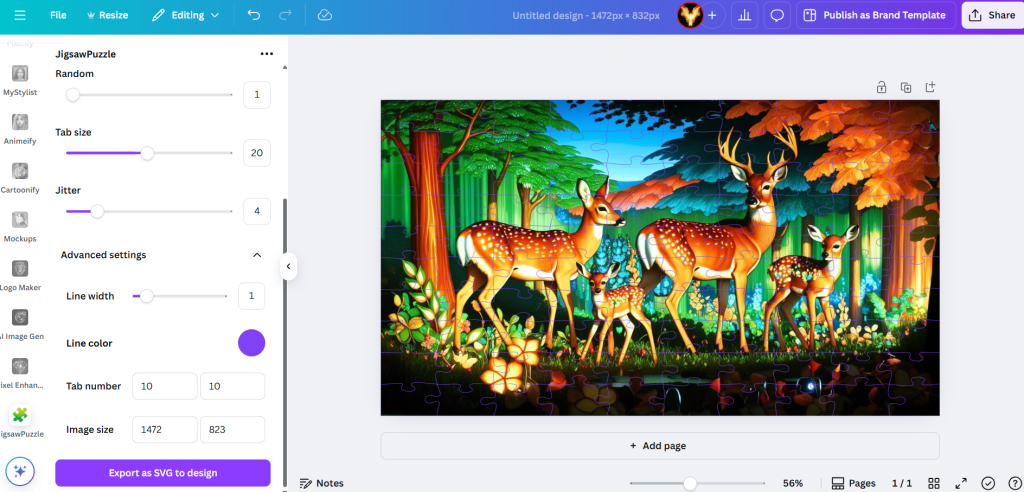
Bonus: Where to Find Fun Apps After Dream Lab 🎲
Once you’ve got your masterpiece, here’s where the real fun starts.
Inside Canva, click on “Apps” again and explore these gems:
-
🧩 Jigsaw Puzzle – Turn your image into a printable puzzle. (Also fun for client gifts or merch ideas.)
-
🎨 HelloQArt – Make stylish wall art prints in seconds — perfect for Etsy shops, home decor, or flexing on Instagram.
-
🖼️ Phototune – Fix colors, faces, lighting — make your images look like they were taken by a pro photographer (without paying $500/hr).
-
✋ Magic Grab – Click and move parts of your image around like you’re Neo in The Matrix. Seriously fun.
(There are tons more apps, but these are a few you’ll love immediately.)
Final Thoughts: Canva is on a Heater 🔥
Between Magic Grab, Phototune, and now Dream Lab, Canva isn’t just a design tool anymore —
It’s becoming a full creative ecosystem.
Dream Lab basically said:
“We see your Midjourney. We raise you with style cloning, real editing tools, and drag-and-drop wizardry.”
If you’ve ever dreamed of designing like a pro without actually becoming a professional designer —
this is your moment.
Go fire it up. Play. Break things. Create amazing stuff. Canva just made it stupid easy.
Stay dreamy,
–DJ