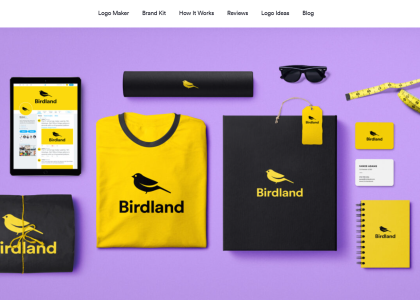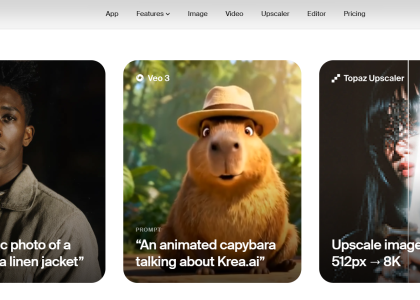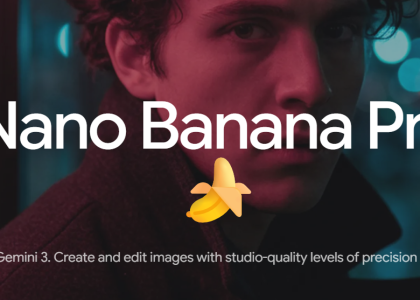Probably too much! Just use AI and make time for coffee with your colleagues. In today’s interconnected world, the ability to communicate across languages is more crucial than ever. Whether you’re a business professional crafting international reports or a student collaborating on multilingual projects, efficient translation tools are indispensable. Enter Deepl, a cutting-edge platform revolutionizing the translation landscape. | ||
We set out to explore how Deepl can seamlessly translate full Word documents from English to Spanish, empowering users with effortless multilingual communication. I do not like to work a lot, so I love solutions like this, where I just upload a file and I get a translated file back 🧞🕺😎. Now that`s magic! | ||
| ||
Step 1: Accessing Deepl | ||
First, navigate to Deepl’s website at deepl.com. Deepl offers a user-friendly interface accessible via web browsers, making it convenient for users across various devices. Once on the website, you’ll encounter a clean and intuitive design inviting you to begin your translation journey. Design is a bit sterile for my taste, but as long as it does the work… | ||
Step 2: Uploading Your Word Document | ||
Once you’re on the Deepl homepage, locate the “Translate Document” feature prominently displayed. Click on this option to initiate the document translation process. Deepl supports various file formats, including Word documents (.docx), PDFs, PowerPoint presentations, and more. For this use case we selected Word. | ||
Step 3: Selecting Languages | ||
After selecting the document translation feature, specify the source language (English) and the target language (Spanish in our use case). Source language can also be detected automatically. Deepl boasts exceptional accuracy, leveraging advanced neural networks and machine learning algorithms to ensure precise translations. The only downfall is that DeepL still has a very limited set of available languages. Originally we wanted to translate from Croatian to Uzbek, but none of those are available. | ||
Step 4: Uploading Your Word Document | ||
Now, it’s time to upload your Word document. Click on the designated button to select the file from your device or drag and drop it directly into the Deepl interface. Once uploaded, Deepl swiftly processes the document, preparing it for translation. | ||
Step 5: Reviewing and Editing | ||
Once the document is translated, Deepl presents the Spanish document alongside the original English one. As we translated Word document, you can take advantage of Deepl’s intuitive editing capabilities to refine the translated content further. With PDF and PowerPoint you can not edit before download. | ||
Step 6: Downloading the Translated Document | ||
Satisfied with the translation? It’s time to download the translated Word document. Deepl offers seamless integration with Microsoft Word, allowing users to effortlessly download the translated file and continue working within their preferred environment. | ||
| ||
Pricing | ||
We used a free version of DeepL, which let us translate three documents (up to 5 Mb) per month for free. The paid version starts at €7.49 but offers only 5 documents/month and sizes up to 10Mb, which seems like a small change to a free plan. It seems that the starting price could even be a bit higher, but offer more translations. | ||
Unlocking Multilingual Potential | ||
In conclusion, Deepl empowers users to transcend language barriers effortlessly. Whether you’re translating business documents, leaflets, or creative content, Deepl’s robust features and intuitive interface make it the ideal companion for all your translation needs. Embrace the power of Deepl today and unlock a world of seamless multilingual communication. | ||
We rate DeepL as 4/5 because it is a great tool and works very well, but it still has limited available languages, and the pricing model is a bit poor. |