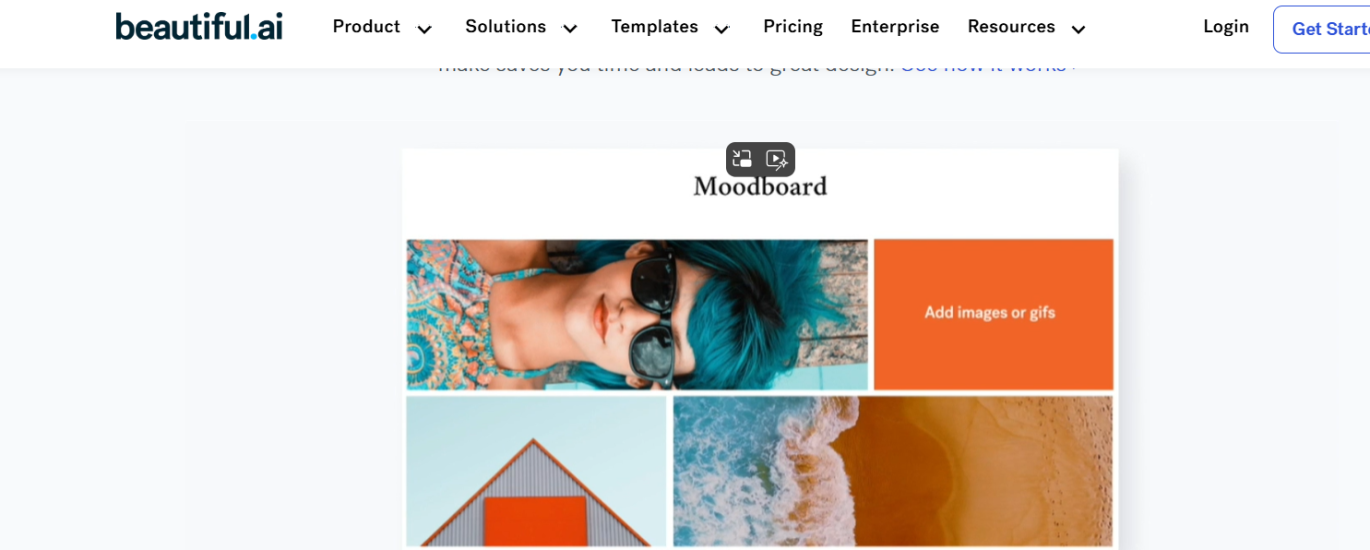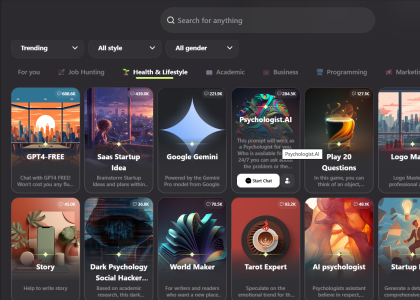| ||||
In today’s fast-paced world, the ability to create visually stunning presentations is invaluable. Beautiful.ai is a web-based platform that leverages artificial intelligence to simplify the process of designing impactful presentations. Here’s a step-by-step guide on how to use Beautiful.ai, along with some creative ideas for your next project. | ||||
| ||||
Step 1: Sign Up and Select a Plan Begin your journey by signing up for an account on Beautiful.ai. Choose from multiple plans (starting from $12/month), including a free 14-day trial, to find one that suits your needs. | ||||
Step 2: Choose a Template or Start from Scratch Beautiful.ai offers a variety of templates for different themes like business, education, and marketing. Alternatively, you can start with a blank canvas to fully customize your presentation. In a hurry, just choose a template. | ||||
Step 3: Add and Edit Content As you add content, Beautiful.ai’s AI-driven design engine dynamically adjusts layouts, fonts, colors, and animations to ensure your presentation is cohesive and visually engaging. | ||||
DesignerBot: Your Creative Partner Beautiful.ai’s DesignerBot can help you transform ideas into presentations quickly. Describe what you need, and let DesignerBot generate a draft for you. | ||||
If you do not have inspiration, use an AI slide-generating tool and just give it a link to a web page with information you would like to use as inspiration. | ||||
| ||||
You can also give AI tool textual instructions on what you would like the slide to talk about. You can just go and create slide after slide, and use AI to generate them automatically. | ||||
| ||||
Step 4: Personalize Your Presentation Incorporate your personal or company branding into the presentation by adding custom colors, fonts, and logos. You can easily change slide designs and adjust coloration automatically (if you change background color, text and titles change automatically). | ||||
Step 5: Preview, Share, and Export Once you’re satisfied with your presentation, preview it, share it with others for collaboration, and export it for your audience. The best thing is that you can export the slide show and edit it in other editors. | ||||
Ideas for Using Beautiful.ai: | ||||
| ||||
With Beautiful.ai, you can turn your ideas into professional presentations effortlessly. If you are late for a work presentation, this tool can help you create a beautiful presentation in under 20 minutes, and it will still look like you spent a whole night at it. | ||||
We definitely give Beautiful.ai 5/5 on the LMAI scale as it is beautifully designed, intuitive, original, and provides great value. Also, it has a free 14-day trial. |